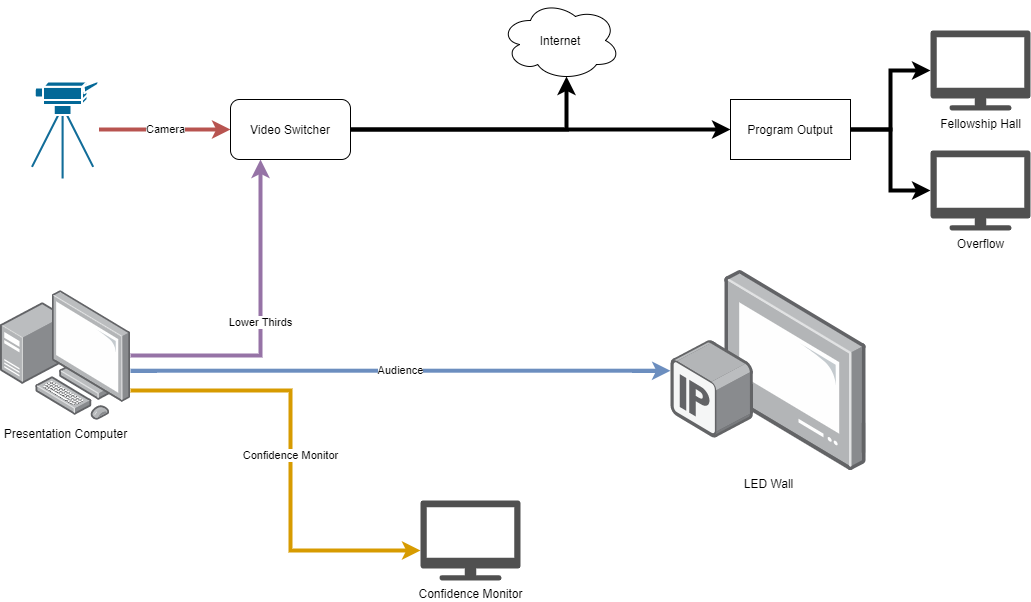How to Use Church Presentation Software the Right Way
Hey folks! AJaytheCEO here, and if you've ever wondered how to properly set up and use church presentation software—this blog post is for you. I’ve had tons of churches reach out to me, struggling with getting their lyrics, scripture, and videos up on screens correctly. Whether you're working with projectors, TVs, livestreams, or all of the above, let’s walk through how to make this all work together without overcomplicating it.
Start with the Basics
Every setup starts with a presentation computer—Mac or PC, doesn’t matter. From that, you output to a projector or TV using your presentation software (like ProPresenter or WorshipTools). This is what displays your lyrics, scriptures, videos, and slides to your congregation.
Add More Displays
If your sanctuary has multiple TVs, or if you’re trying to send visuals to places like the overflow room, fellowship hall, or pastor’s office, use an HDMI splitter. That takes the output from your presentation computer and duplicates it across multiple screens. But remember: at this point, it’s still only showing what’s coming from the software—no camera feeds yet.
Confidence Monitors = Game Changer
A confidence monitor is a separate output just for the people on stage. It can show song lyrics, notes, timers, or private messages. Some presentation software lets you send multiple outputs at once—so you can have your audience display, a confidence monitor, and more.
Bring in the Cameras
Want to integrate camera feeds? That’s where a video switcher comes in. Connect your camera and your presentation computer to the switcher. This lets you choose what goes out to livestream or displays—either the camera, the slides, or a mix of both.
Lower Thirds for Online Viewers
For your online audience, full-screen slides aren't ideal because they cover everything. Instead, use lower thirds—a smaller overlay of text that sits at the bottom of the screen. Your software can output a lower thirds version while still sending full-screen to the in-house displays. This way, your livestream viewers can still see what’s happening on stage while reading the scripture or lyrics.
Three Outputs, One Machine
Here’s the cool part: with the right software, you don’t need multiple computers! You can output:
Full screen (for the LED wall)
Lower thirds (for livestream/video)
Confidence monitor (for the stage)
All from one machine, if your computer can handle it.
The Full Workflow
You can route your full screen to the LED wall, lower thirds to the video switcher, and confidence output to the pulpit display. Then, your video switcher handles what goes out online and to other TVs in the building.
Live Demo with ProPresenter
In the video, I show exactly how this looks in ProPresenter—three outputs running at once, live scripture with lower thirds, and how everything flows through the switcher to your livestream.
Avoid This Mistake
I’ve seen churches told they need three separate computers with licenses just to do what one well-configured system can. That’s not only unnecessary, it’s expensive. If you understand your flow—where signals start, where they go, and what each output is for—you’ll save time, money, and frustration.
Final Thoughts
Presentation software is incredibly powerful when used right. Whether you're keeping things simple with a projector or building a full livestreaming setup with lower thirds and confidence monitors, the key is understanding the flow.
If you're still confused or need help designing a setup for your church, feel free to reach out for a consultation. I’d be happy to help.
Catch you in the next post — stay blessed and keep modernizing your media ministry!
– AJaytheCEO